ThinLinc Client
(Recommended Method)
We leverage ThinLinc as a secure graphical remote access into our virtual machines. We highly recommend you downloading and using the ThinLinc Client. There are multiple benefits but the main ones are:
- Copy & Paste within the VM
- Mounting local files/folders into the VM
Downloading the Client
Navigate to the ThinLinc Download page and find your hardware setup. If you have an M1, M2, or M3 on Macs you can still download and run the Intel version listed.
Using the ThinLinc Client to connect to your VM
- Once you have downloaded the ThinLinc Client, open the program and enter the following
- Server: The VM IP Address
- Username: VM login username
- Password: VM login password
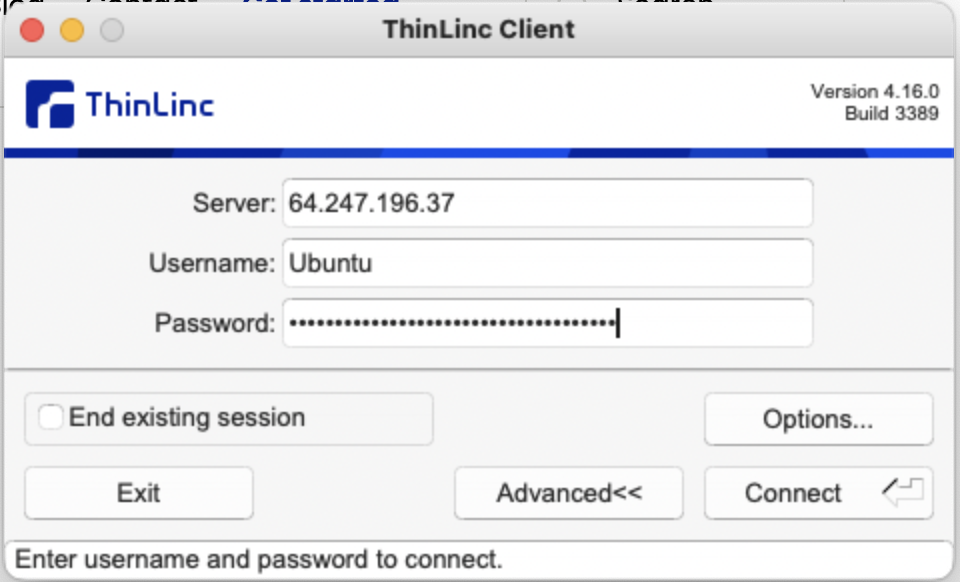
- Select the Connect button to login
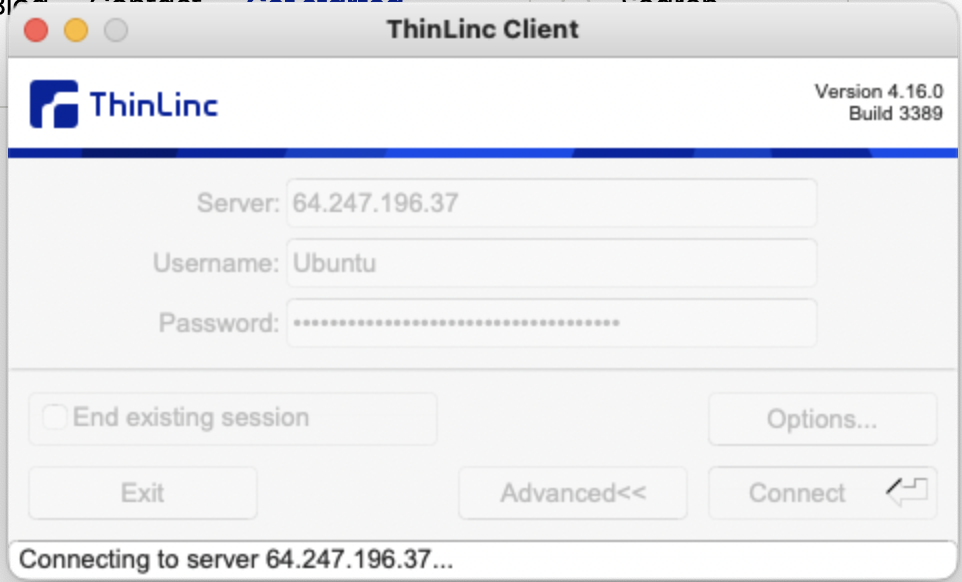
- A new screen will pop up and you will want to hit
Continue.
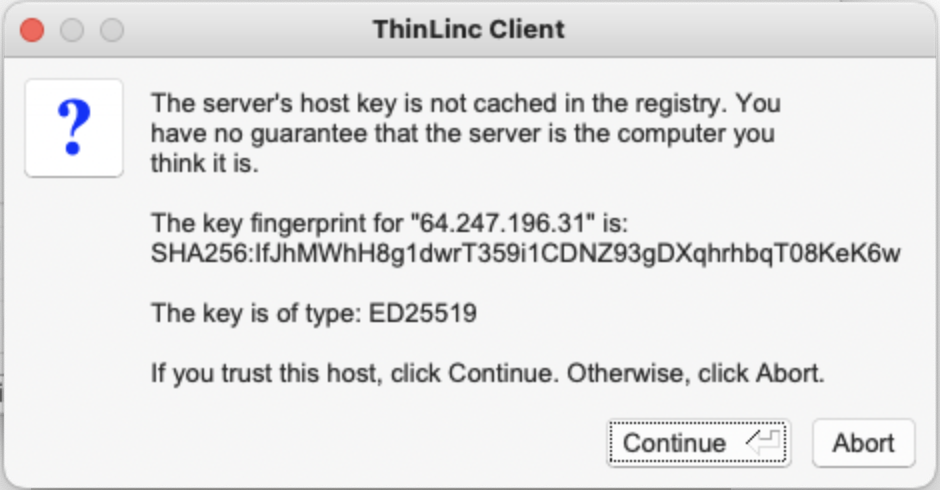
- If this is your first session with the VM you will see a screen that says
Welcome to ThinLincHit the Start button in the top right corner.
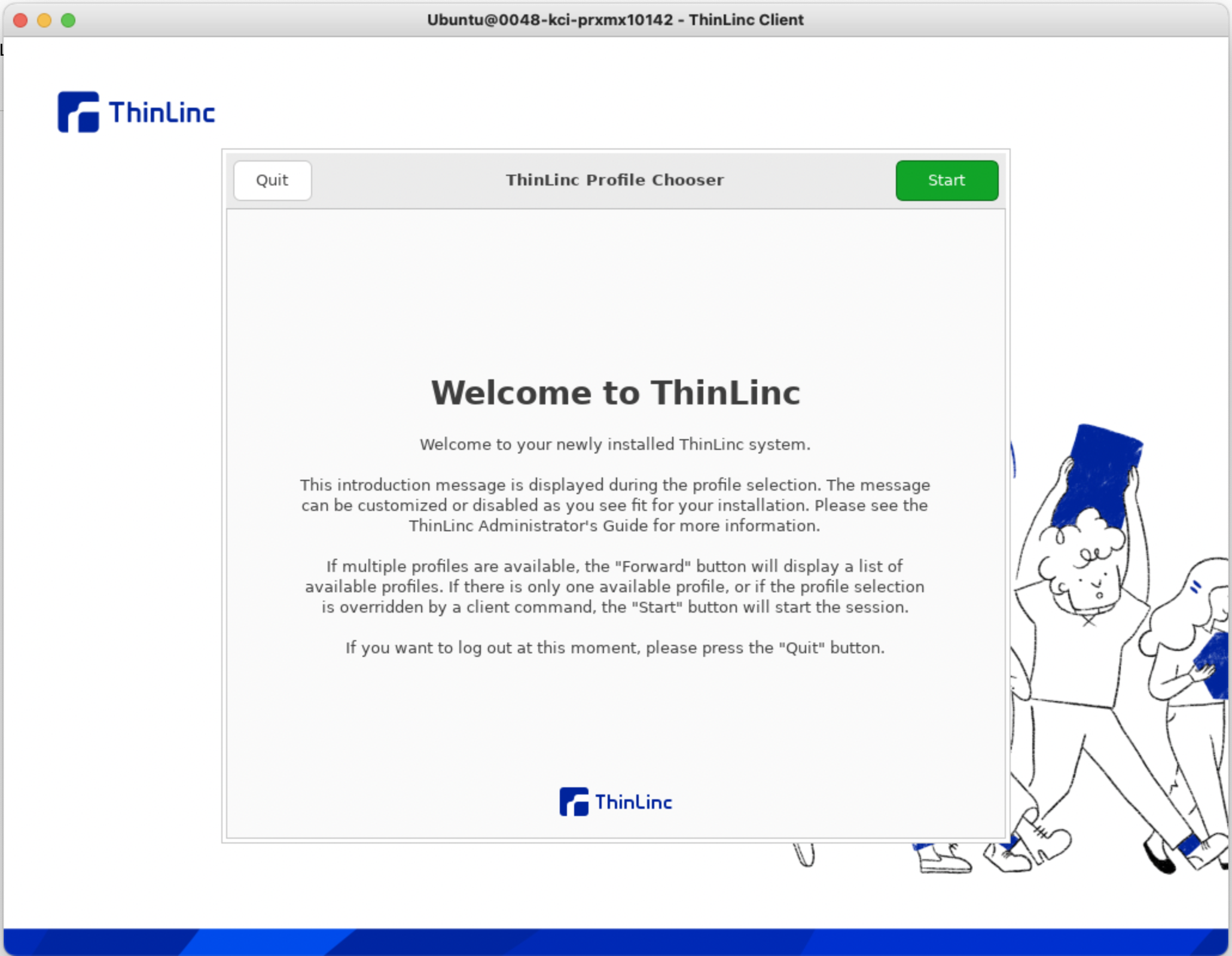
- Then you will be dropped into the VM desktop.
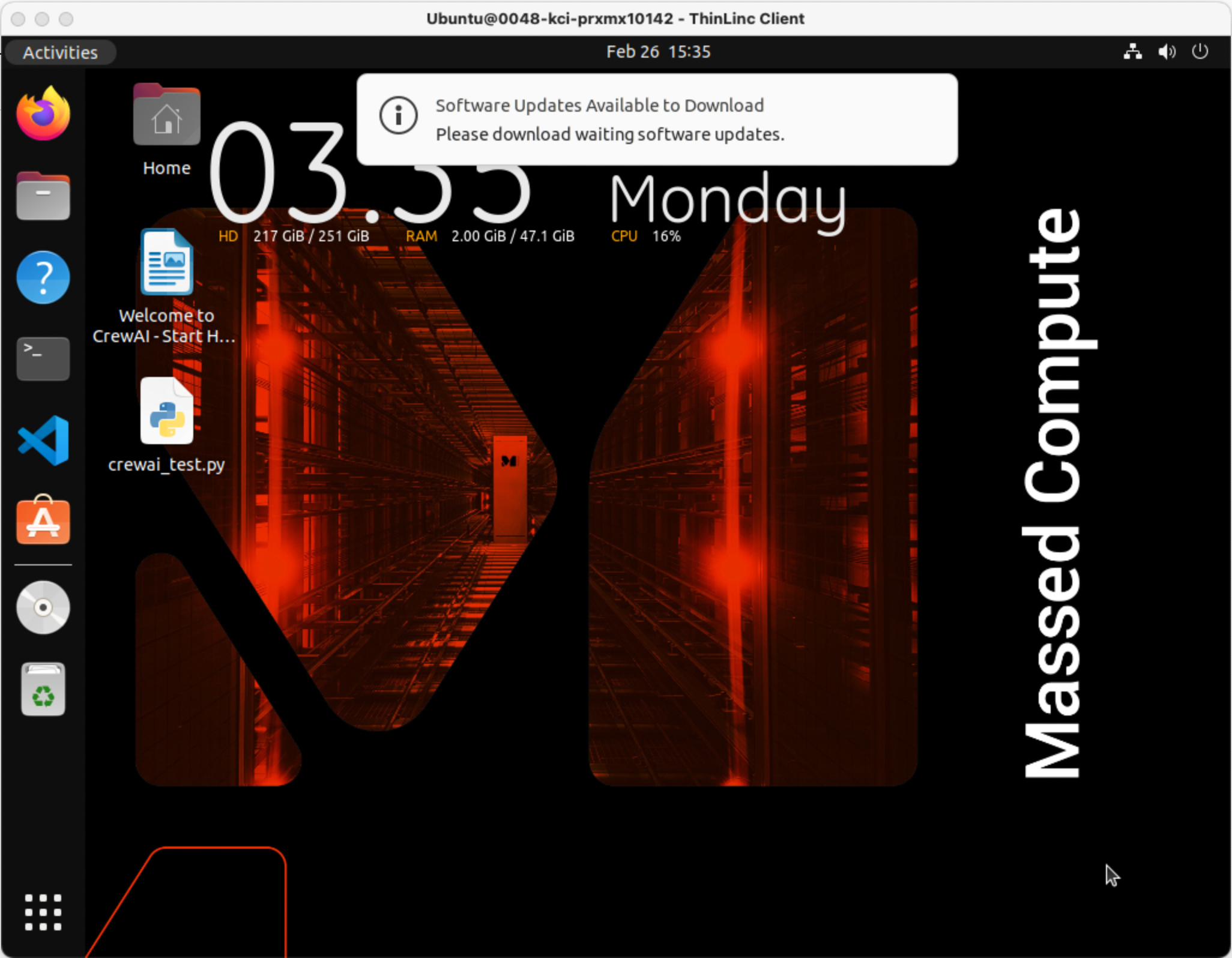
- Enjoy!
