Mount a local drive
Mount a folder from your computer.
When you rent a Virtual Machine you may have some documents you want to transfer from your local computer into the Virtual machine. To accomplish this there are a few options. The one we recommend is to leverage the ThinLinc client. Thinlinc offers some options to mount a local drive directly into your virtual machine.
Learn how to use the ThinLinc client application
ThinLinc client options
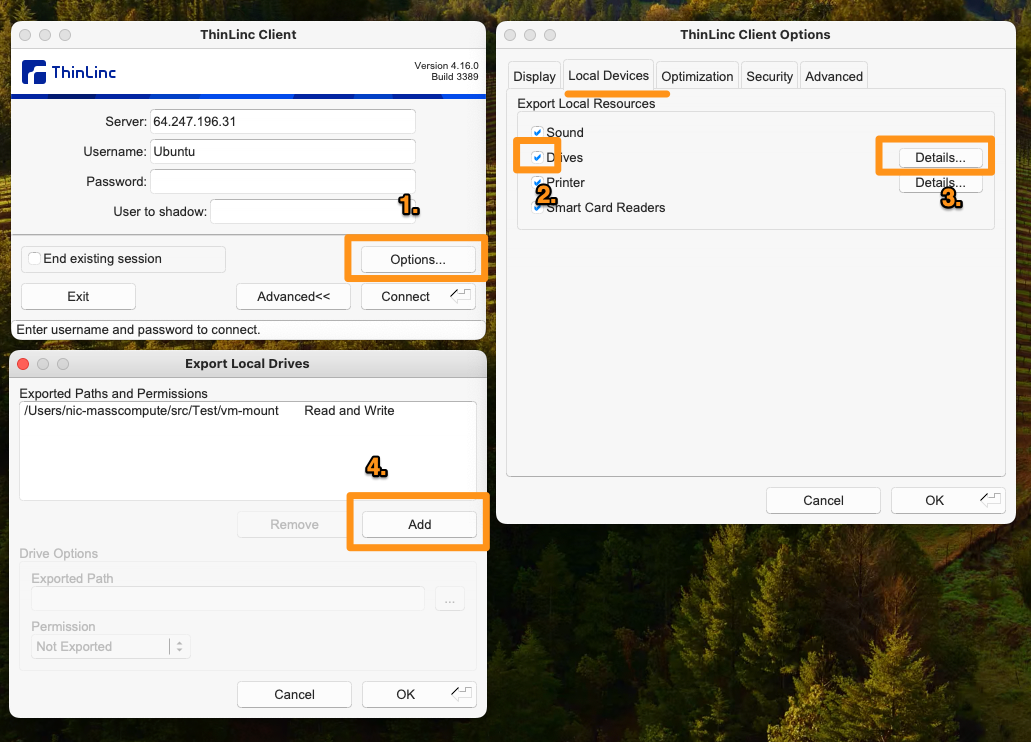
Screenshot of how to configure options to mount a local drive
- On the main ThinLinc client screen select
Options... - In Options select the
Local Devicestab and enabledDrives - Select the
Details...button once you enabled Drives - Select
Addand configure the path to your local folder you want to mount into the VM. Make sure to provide Read & Write access if you want to push data between your computer and the VM.
What it looks like in the VM
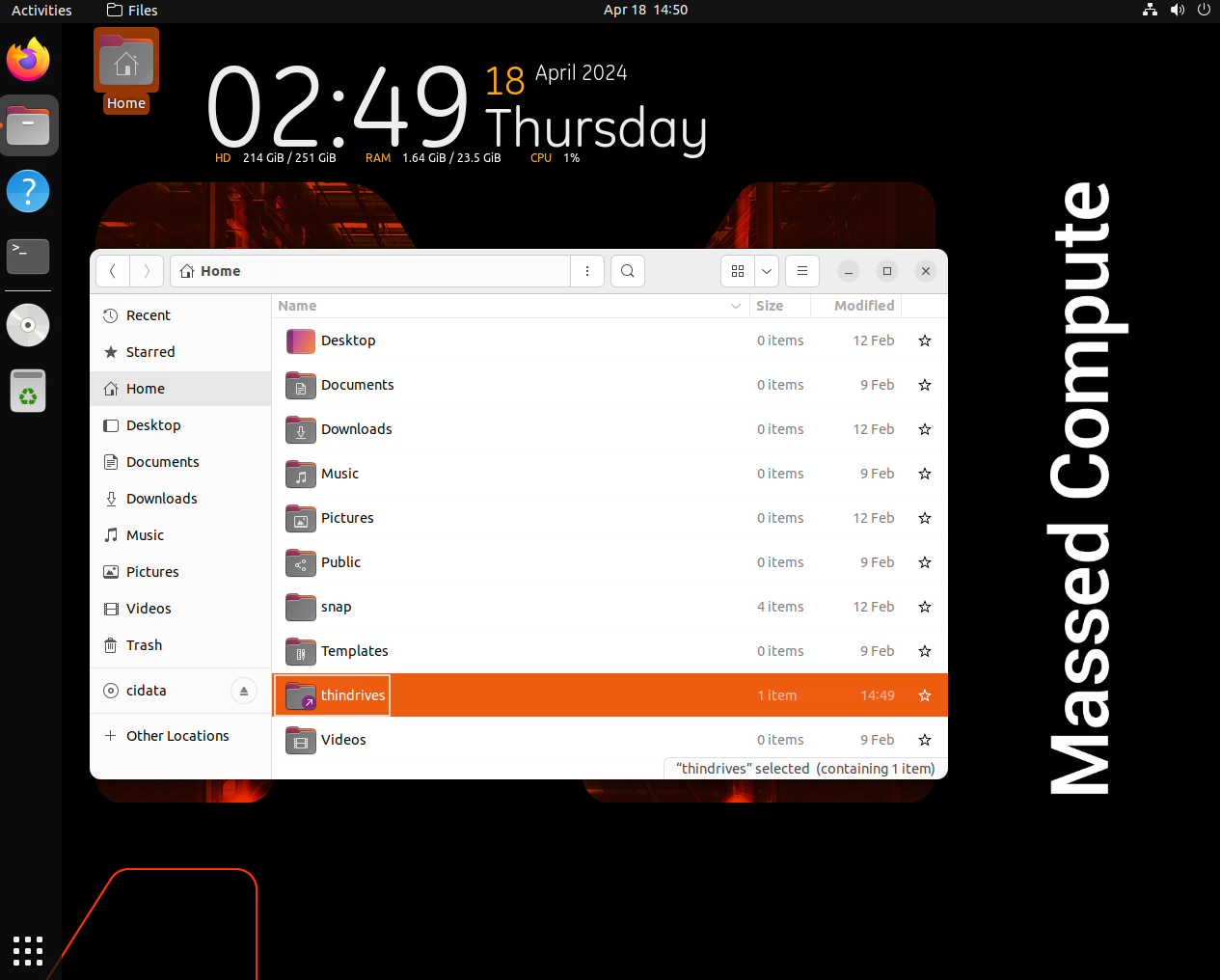
Screenshot of where in the VM you can find your mounted drives
Once you have logged into your VM you can open the Home folder. There will be an option for thindrives. Opening that folder will show you the folder or folders that you have mounted into your VM.
