Automatic Payments
As you continue to use an instance, we automatically make requests to add more credits to your account. You can now have Crypto as your primary payment method for these automatic requests. The Crypto payments vary slightly from the Credit Card automatic payments.
Since we can't autodeduct from your wallet like we could with a credit card charge, you instead get an email notifying you to update your account balance. This email then directs you to our main billing page so you can then manually add credits to your account using crypto.
Important
Make sure to keep an eye on your email for these notifications. If you don't add credits to your account, we will eventually terminate your instances.
How it works
The first important section is the Balance Threshold options.
- Select the payment method of choice to automatically add credits to your account.
- Select a
Minimum Balancethis is the threshold that once your account balance gets below we trigger an automatic request to add more credits. - Select a
Recharge Amount. We can't automatically charge this amount but this can be a place holder to remind you how much you want to add to your account.
Right below those Minimum and Recharge amounts you will see a sentence that explains those two inputs.
Once your account hits the Minimum Balance threshold,
we will send you an email to remind you to add more credits
to your account. This email will contain a link to the billing
page where you can then add credits to your account. Once you come
back to the billing page, you will use the Manually Add Credits section
to add more credits to your account. Input the amount of USD credits
you want to add to your account. Select the via Crypto option to pay via
crypto. This will generate a QR code for you to complete the transaction.
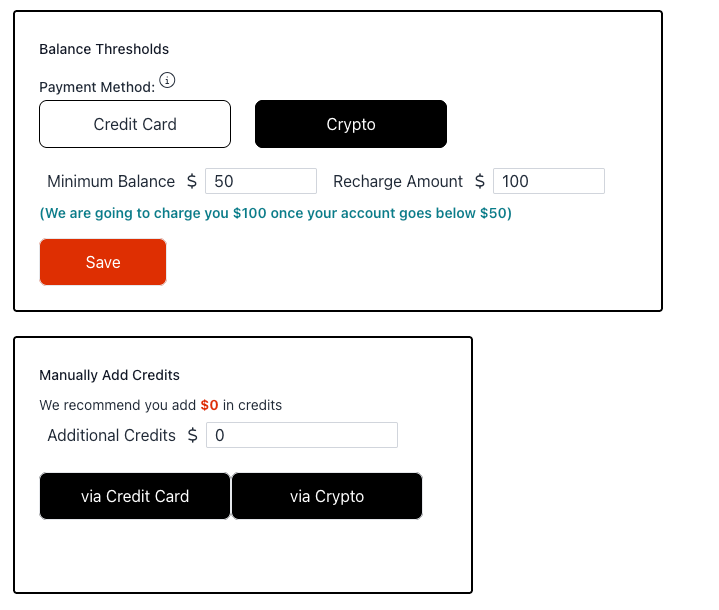
Screenshot of both the Balance Threshold and Manually Add Credits sections
